Below you will find a list of common questions for the Client Portal, available online and as a mobile application.
Who can use the Client Portal?
Any new or existing Smart Start customer can use the Client Portal. When you sign up for the Client Portal, you will be asked if you are already registered with Smart Start. After this prompt, you’ll continue with the registration process to complete your Client Portal account.
What does it mean to be registered with Smart Start?
Being registered means that you have either signed up online or provided your name and personal information to our Customer Care Center. Remember that registering with Smart Start and registering for the Client Portal are two different actions.
What is the difference between my Next Physical Service Date and Next Payment Due on my Client Portal Dashboard?
The Next Physical Service Date is when you must visit a Smart Start location to perform a service and calibration on your device.
The Next Payment Due Date is when your next payment to Smart Start is due.
For Ignition Interlocks and non-cellular IN-HOMs, you can make an online payment to advance your Next Payment Due Date. Keep in mind that you will still need to visit a service center by your Next Physical Service Date.
For SMART Mobile, you can make an online payment to advance your Next Payment Due Date. The device will also change the Next Physical Service Date accordingly. NOTE: The SMART Mobile device will require service/calibration every six months.
How do I add a credit card to make a payment?
You can add a credit card to the Client Portal either online or via the app. To select PAYMENT METHODS, if you’re online, click on Settings located on the top of the page. If you’re in the app, press the menu located on the top of your phone’s screen.
How do I change my password?
Click on Settings on the top of the screen online or press the menu icon in the app and select CHANGE PASSWORD.
I’m an Ignition Interlock user and am unable to purchase Unlock Codes. Why is this disabled for me?
Some states prohibit the use of Unlock Codes for their Ignition Interlock programs. In addition, some states limit the number of Unlock Codes allowed per service period. If you believe you have received this message in error, please contact our Customer Care Center at (800) 831-3299.
Why can’t I advance my lockout date with an outstanding balance?
It is necessary to keep your account in good-standing to advance your lockout date.
What is auto-pay and how does it work?
Auto-pay is a convenient way for you to allow recurring charges to your credit card, alleviating the need to worry about keeping up-to-date with payments. When you set up auto-pay, Smart Start will automatically bill your credit card based on the time-frame you selected. You can select weekly, bi-weekly, monthly, or bi-monthly. Smart Start will bill your credit card up to two (2) days before your lockout date.
How do I enable auto-pay?
Click on Settings located on the top of the screen online or press the menu icon in the app, then select AUTOPAY. Select your preferred payment frequency and credit card you wish to use.
Can I turn off auto-pay?
Yes. Click on Settings from the top of the screen online or press the menu icon in the app, then select AUTOPAY. Next, select STOP AUTOMATIC PAYMENTS.
I approved Smart Start to send text messages to my cell phone. How do I turn this off?
Click on Settings on the top of the screen online or press the menu icon in the app and select PROFILE. Scroll down and un-check the text message communications preference. NOTE: Some oversight authorities will require the use of text messages. Turning these off may be a violation of your program!
What does the "Pre-Install" process mean on my Dashboard?
The “Pre-Install” process allows you to upload required documents and watch the training video ahead of time so that the overall installation process at one of our service centers is faster for you.
Why do I need to provide documents and pictures of my driver’s license as part of the Pre-Install process?
These documents will be required as part of the installation process at a Smart Start service center. The Client Portal allows you to upload these documents before the actual installation appointment. If you’re unsure what you need to upload, feel free to call our Customer Care Center at (800) 831-3299.
I see an error with my information (name, phone, email, address, etc.) – how do I update that information?
Select PROFILE in the Client Portal, whether online or through the app. You can update any field that is not grayed out. If you need to update grayed out fields, please call our Customer Care Center for assistance at (800) 831-3299. NOTE: If you update your email, you will be required to verify this change by accessing your previous email account. This ensures a secure process that protects your information.
What file formats for documents can I upload? JPG, PNG, PDF, etc.?
You can upload any picture/image file such as PNG, JPG, etc., as well as PDF files.
What forms of ID can I upload?
We require a state-issued picture ID. Most states require a state-issued driver’s license for an Ignition Interlock.
What do I do if I’m not comfortable uploading my documents?
If your program requires the equipment and/or device to be installed at a service center, we will be able to make copies of these documents at the time of installation. Otherwise, you will be required to provide the applicable documents electronically through the Client Portal.
I previously provided my court documents, driver’s license, etc. Why do I not see it in my account?
You are only able to see a list of documents that you uploaded through the Client Portal.
I see that you offer different payment options (weekly, bi-weekly, monthly, bi-monthly). Please explain these options.
These options are for your convenience to allow you to pay as much or as little as you wish. Please note that if you pay less than one month, Smart Start may charge a higher daily rate to cover our credit card fees. Some programs do not allow different payment intervals.
Can I have multiple payment options on file?
Yes, you can have as many payment methods on file as you would like.
I’m having trouble accessing my account. What are my next steps?
Make sure you have successfully registered to the Client Portal and you are entering your information correctly. In addition, check if you are connected to the Internet. If the problem persists, please contact our Customer Care Center at (800) 831-3299.
Can I use my debit card?
Yes, you can use any Visa or MasterCard debit card. Your payment will be processed as a credit card transaction.
What phones are supported by the Client Portal mobile application?
Smart Start supports all phones that are currently being supported by Android and Apple. Please click on the links listed here to determine if your phone is currently supported (usually shown in green):
Apple: https://en.wikipedia.org/wiki/IPhone#Hardware
Android: https://en.wikipedia.org/wiki/Android_version_history
Please note that, if for some reason, you are not able to use our mobile app on your phone, you can always use a computer at https://myportal.smartstartinc.com.