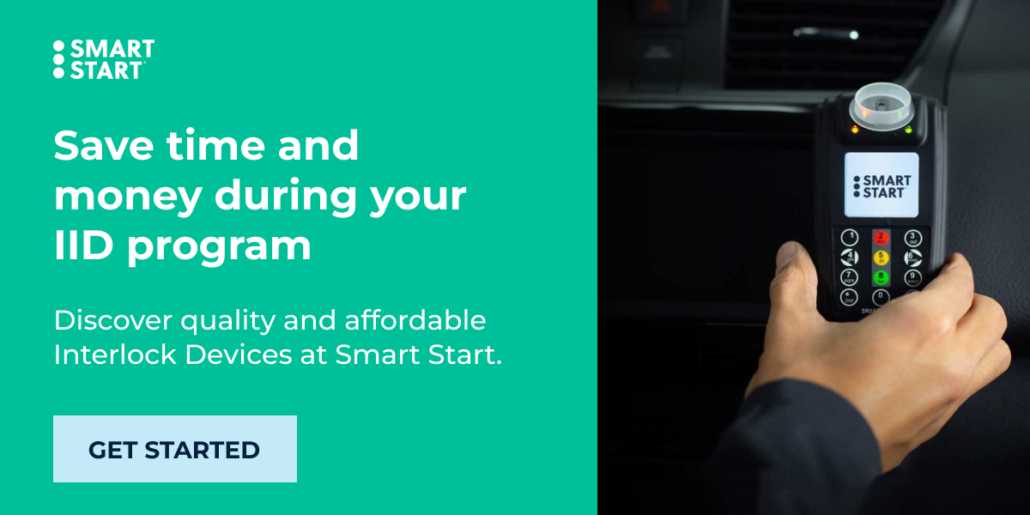Part 3: Making Smart Start Payments and Auto-Pay on the Client Portal
The Smart Start Client Portal makes it easier than ever for customers to review and make payments right from their computer, tablet or smartphone! With the Client Portal, you can manage various options like enabling auto-pay, reviewing past charges and deciding how often you pay, all in one place.
If you haven’t already, make your Smart Start program even easier by signing up for the Client Portal. Create your account online or download the mobile app via the iOS App Store or Google Play.
Now let’s go over your different options with the Client Portal when it comes to your payments.
Client Portal Payment Options
- Payment Methods
You can add or delete your preferred credit or debit card of choice. There’s no limit to how many cards you can add!
Navigation: Select Payment Methods under the Client Portal menu.
- Payment Frequency
Pay on a schedule that works for you while you’re on your Smart Start program. Choose when you want to pay through the Client Portal, whether it’s weekly, bi-weekly, monthly or bi-monthly payments. You can review how much you will spend before finalizing your frequency selection, making it easier to choose whatever amount suits your wallet at the time.
Navigation: Select Payments & Unlock Codes under the Client Portal menu.
TIP: For some Interlock users, if you make an Ignition Interlock payment through the Client Portal online or through the app, you will still need to visit a Smart Start service center! You need to calibrate your device by the Next Physical Service date shown on your dashboard.
- Auto-Pay
You won’t need to worry about making your Smart Start payments on time when auto-pay is enabled! Turn on automatic payments for your device(s) and review when your next automatic payment date is, and we will automatically bill your account based on what you’ve selected. You can also turn off auto-pay whenever you want: just select Stop Automatic Payments in the Auto-Pay settings.
Navigation: Select Auto-Pay under the menu. You can enable auto-pay, select the frequency and your preferred payment method.
- Your Next Payment
Review your next payment date right away on your Client Portal dashboard.
- Payment Reminders
Set-up payment reminders for yourself! We’ll send payment reminder notifications through your email address that you have on file with us.
Navigation: If you didn’t select ‘yes’ to notifications when registering for the Client Portal, you can still change your communication options under Profile under the Client Portal menu.
- Payment History
Review your past charges easily in the Client Portal. You can filter this list by which account you have if you have different Smart Start devices, such as an Ignition Interlock and SMART Mobile.
Navigation: Payment History under the Client Portal menu.
Read More on the Client Portal
Part 1 – Introducing the Smart Start Client Portal
Part 2 – Getting Started with the Smart Start Client Portal
Why Wait? Download the Client Portal Today
Don’t forget that there are many other features in the Client Portal available to you, such as finding your nearest service location, reviewing FAQs and more. Many Smart Start clients are enjoying the Client Portal’s numerous benefits, and so should you!
Need to sign-up for the Client Portal? Create your account online or download the mobile app, available through the iOS App Store or Google Play.
Schedule an Installation
Get a quick and easy IID installation with Smart Start! Get started today!
¡Obtenga una instalación rápida y fácil de IID con Smart Start! ¡Empieza hoy mismo!
"* (required)" indicates required fields
Disclaimer
Meet the expert
Blair